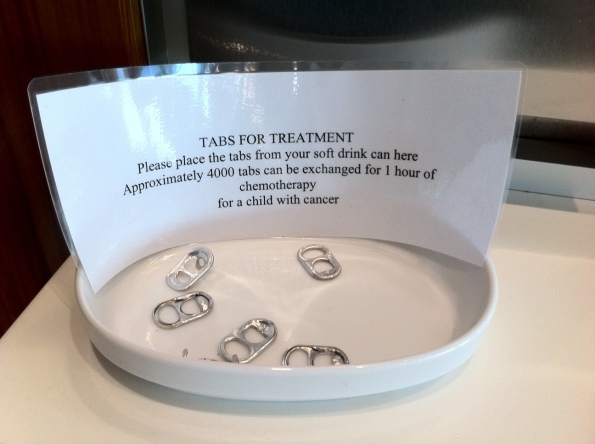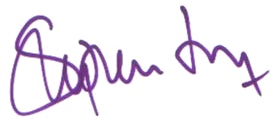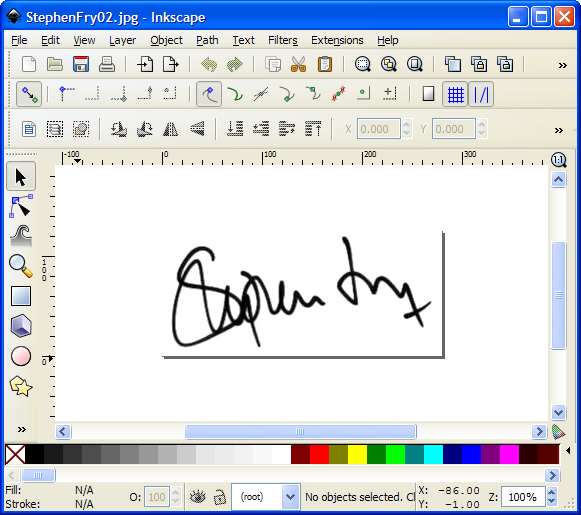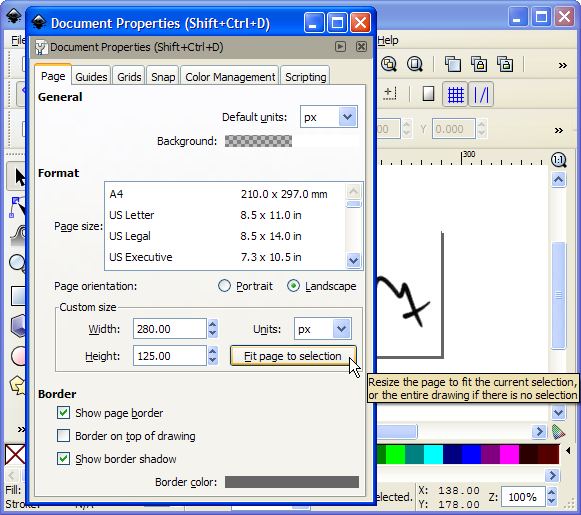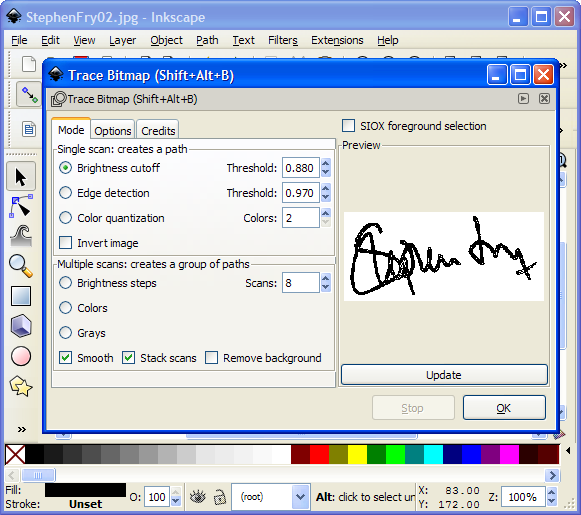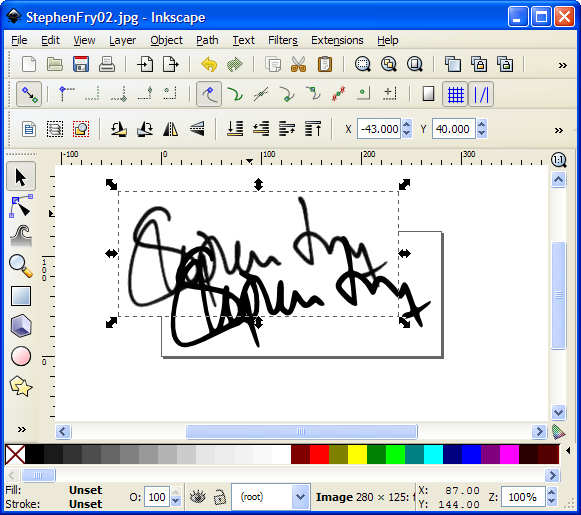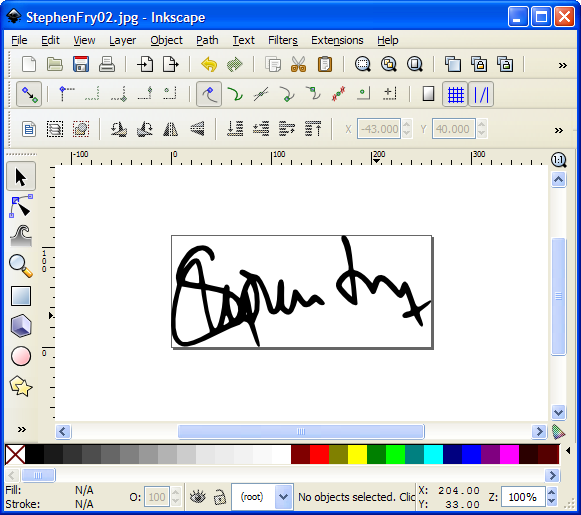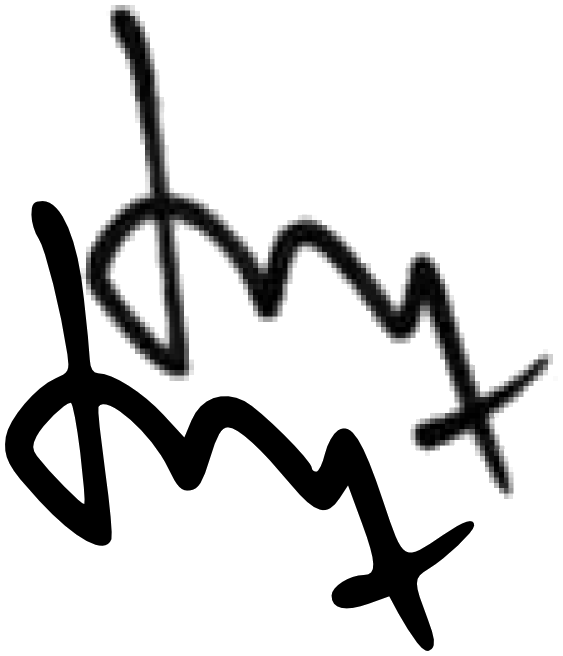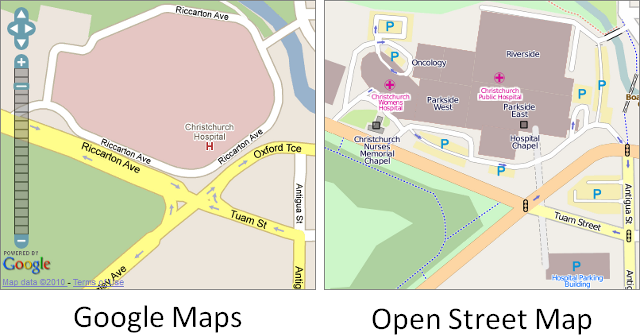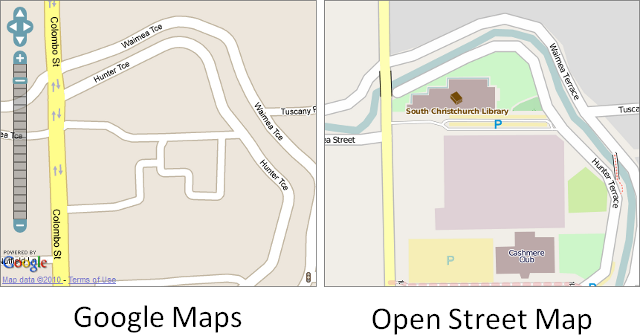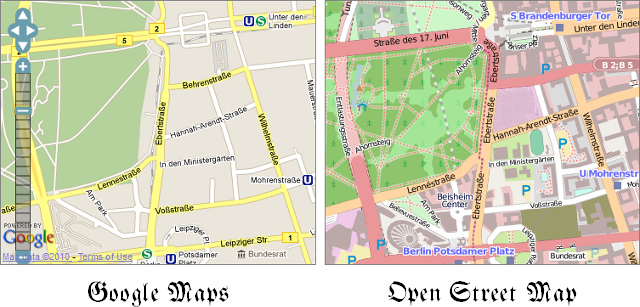Tabs for Treatment
I noticed the following sign at Dunedin Airport last week:
The lovingly laminated notice says “Please place the tabs from your soft drink can here. Approximately 4000 tabs can be exchanged for 1 hour of chemotherapy for a child with cancer”.
At today’s aluminium prices, 4000 pull tabs would barely get you the bus fare to the hospital, let alone the chemotherapy. This is quite clearly an urban myth, and as with most urban myths, it’s been quite comprehensively debunked at Snopes.com.
More extreme versions of this myth have involved communities attempting to collect eight million pull tabs for a single wheelchair. Compared to that, this Dunedin offer seems a bargain!
How to make an electronic signature
It’s often useful to add your signature to a Word document instead of manually signing the actual paper with one of those pen thingies. Of course, the easiest method is to just sign a piece of paper, scan it, and insert it as an image. It’s simple to do, but because the scanned image is a bitmap it often looks rubbishy and pixellated when you print it or save it as a PDF.
The solution is to create a vector signature that is guaranteed to look fantastic at every scale. There are lots of methods out there. Here’s mine – it uses free software and is quick to do.
1. Sign a piece of white unlined paper. Choose your best, most representative signature, and scan it (400 dpi or so is usually good enough). Here I’m using the signature of a famous personage that I found online, rather than my own embarrassing scrawl.
2. Change the image to grayscale, and adjust the levels – Auto Levels usually does the trick. You can use Photoshop if you have it, but I use GIMP (GNU Image Manipulation Program), which is free and awesome. Get it from www.gimp.org/downloads. Save the signature as a JPG at high quality (95 or so). It should now look more like this:
3. Open in the file Inkscape (the open source SVG graphics editor). You can download it from inkscape.org/download – it’s also free and awesome.
4. Resize the page to fit your signature (File menu -> Document Properties -> Fit page to selection):
5. Create a vector version of the signature by using the Trace Bitmap function from the Path menu. You can play around with the settings to fine-tune things, but I find I get good results using a single scan, the brightness cutoff method, thresholds at 0.880 and 0.970, and a 2 colour output. Press OK.
6. Your vector image is now sitting on top of your bitmap image, which you no longer need. Delete it by selecting it, moving it to the side, and pressing the delete key.
7. Resize the page to fit your new vector signature (File menu -> Document Properties -> Fit page to selection).
8. Now save it! From the File menu, choose -> Save As -> Enhanced Metafile (.emf). There are lots of different vector filetypes you can use (.svg for example), but .emf is a good format for inserting into Word.
Then just insert your signature into Word as a picture, making sure the scale is appropriate (this might involve printing it out a few times to check). Make the image sit “in front of text” if you want to allow it to slightly overlie the typed text.
So that’s it! The result looks very professional, prints really well (it looks jet black on a laser printer!), and withstands infinite zooming when it’s in a PDF:
Enjoy!
Cause for concern? Not really…
 According to a new story on Christmas Eve, police are concerned over the number of armed robberies carried out in banks this year. 3 News report figures that show “the risk to staff and customers is soaring”.
According to a new story on Christmas Eve, police are concerned over the number of armed robberies carried out in banks this year. 3 News report figures that show “the risk to staff and customers is soaring”.
The apparent cause of alarm is the fact that three quarters of robberies in 2010 involved arms, whereas in 2009 it was only half.
They also mention that the actual number of New Zealand bank robberies fell from 79 to 37. But never mind that, it’s still alarming: Insert scary graphic behind the newsreader, queue the footage of an armed robbery in East Auckland, and bring on the police spokesman to explain why people are becoming very desperate to obtain cash. According to reporter Jenny Suo, “it’s that desperation that has bank workers scared for their lives”. “Police say the likelihood of being caught is extremely high, but figures show more offenders are going ahead armed anyway”. OK, so we should all be terrified.
But is that really what the numbers say? In 2009, there were 79 bank robberies, of which half were armed – so that’s around 40 armed robberies. In 2010, there were 37 bank robberies, of which three quarters were armed. That’s around 28 armed robberies, and 9 unarmed. In other words, in the past year, the number of armed robberies has dropped by 30%. Even better, the number of unarmed robberies has dropped by a staggering 77%. So why the fear mongering? Why the alarmist headline “Increase in armed robberies a cause for concern”? There is no increase. Why not “Drop in armed robberies cause for celebration”? Shouldn’t we all be feeling more relaxed about being in banks?
There’s no doubt that armed robbery is a scary thing, particularly for the staff concerned. It’s also no secret that crime reporting often plays on public fear, and that statistics are frequently misrepresented. You just usually have to dig a little deeper than this to see that a headline is blatantly untrue.
Google Maps versus Open Street Map in New Zealand
I’ve always been a big fan of Google Maps. It and its cousin Google Earth have basically made the street directory and atlas obsolete, and they’re great tools for armchair tourism. Every now and again they update their imagery, adding clearer and more detailed aerial photography, and occasionally they change the maps themselves, adding new roads and deleting old ones.
A few weeks ago, Google Maps updated their map data for my city – Christchurch, New Zealand. Rather than being an improvement, however, things have gone a bit… mental.
In Google’s world, Riccarton Ave now circles Christchurch Hospital. The open-source Open Street Map is much closer to reality, clearly showing a set of no-thoroughfare service roads and parking aisles, with no way of getting from Riccarton Ave to the other side of the river.
Google also has made the Heathcote River evaporate, and has added roads winding through Christchurch City Council’s disused Pipe Yards:
And, perhaps most bizarrely, they’ve put some traffic lights in the Botanic Gardens:
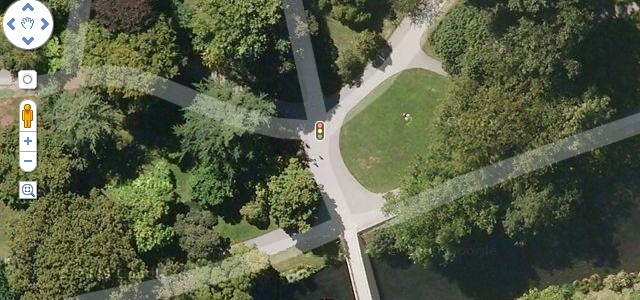 Yep, those are gravel paths for pedestrians… These changes are so random it makes you wonder about the reliability of the rest of their map data.
Yep, those are gravel paths for pedestrians… These changes are so random it makes you wonder about the reliability of the rest of their map data.
You’ll notice that in the images above I’ve used Open Street Map as the standard against which I’m judging the Google maps. OSM is sort of like the Wikipedia of maps, and though its quality varies from country to country, its New Zealand maps are fantastic. Most of the work has thus far been done by hand, but a few years back the New Zealand Government licensed LINZ’s data for use in Open Street Map, meaning further improvements to things like coastlines, and remote islands. The maps are constantly enhanced and updated by a band of volunteer mappers, meaning it responds to changes incredibly quickly and is obviously much more useful for navigation (with apps like MotionX GPS). By comparison, there are whole subdivisions missing from Google’s Christchurch map, even though it’s a recent update.
Globally, OSM is quickly surpassing Google Maps in terms of both the quality and quantity of information. The Germans are well onto it – check out Berlin!
And it’s not just aesthetics – the rapid mapping by OSM volunteers saved lives following the Haiti earthquake (watch Tim Berners-Lee’s TED talk if you haven’t already).
Go on – try Open Street Map. It’s probably more accurate than Google Maps, and if your local area isn’t, make some edits to improve it!